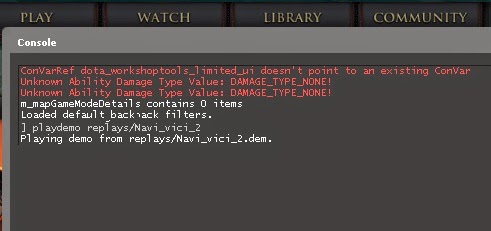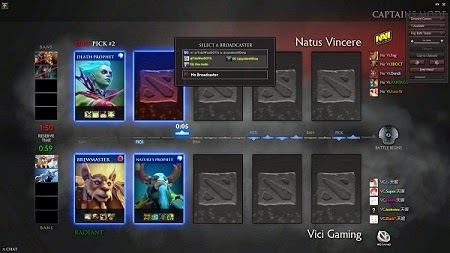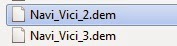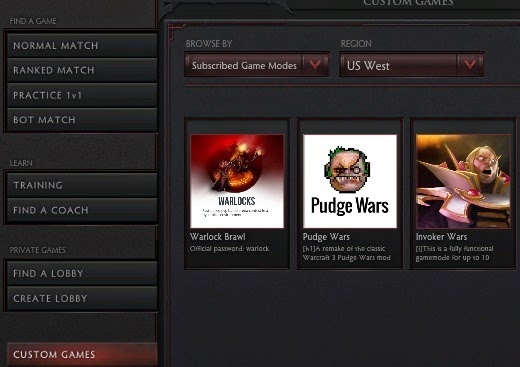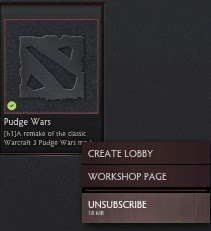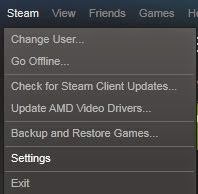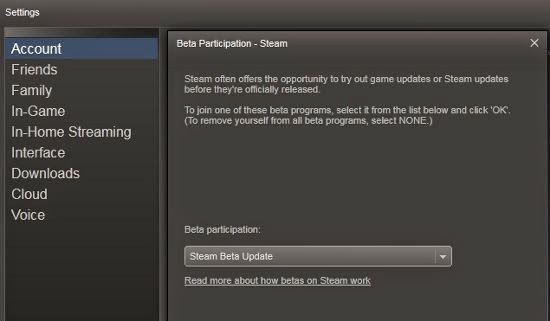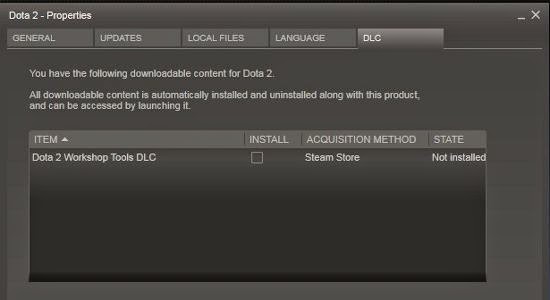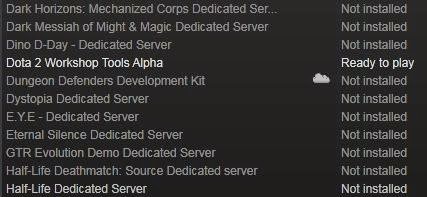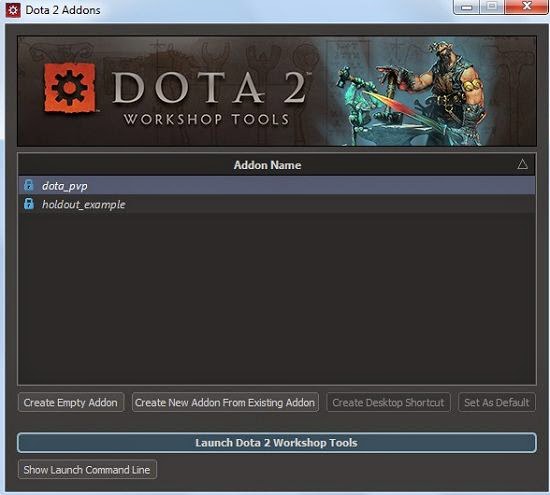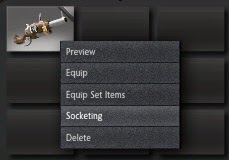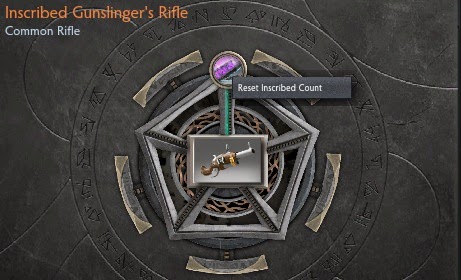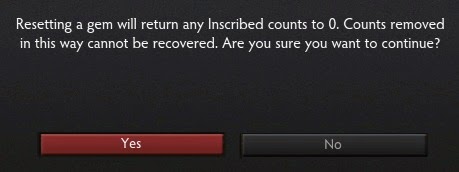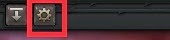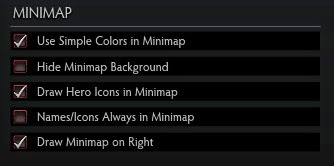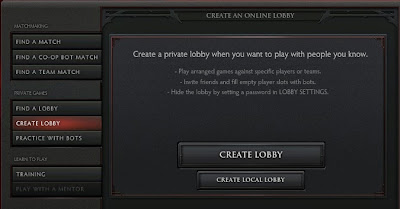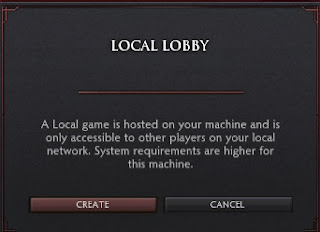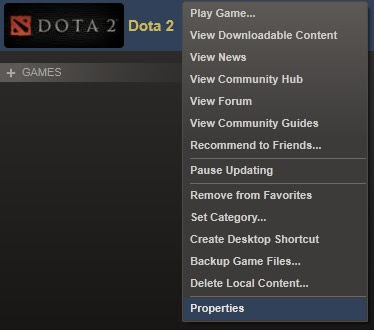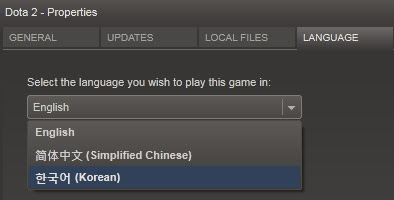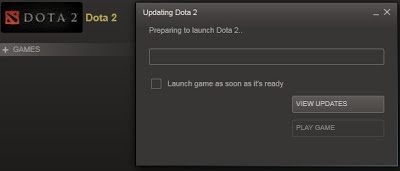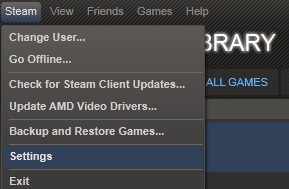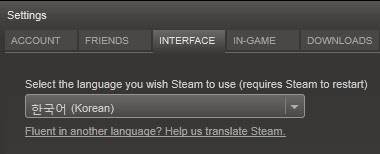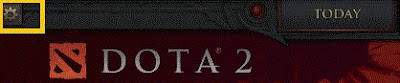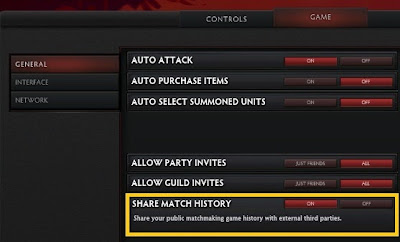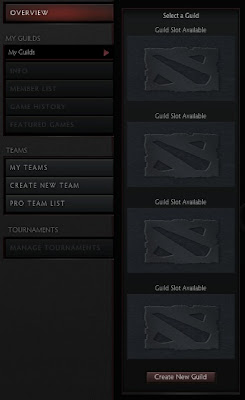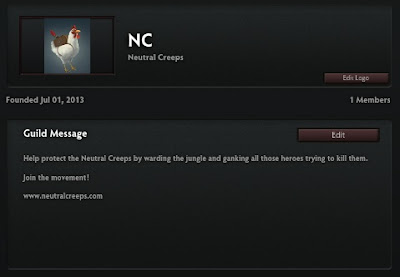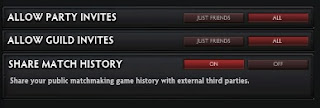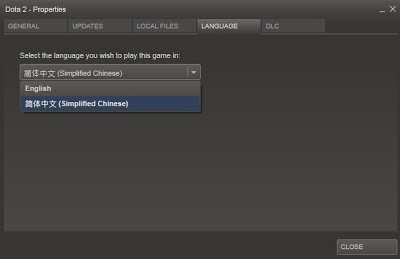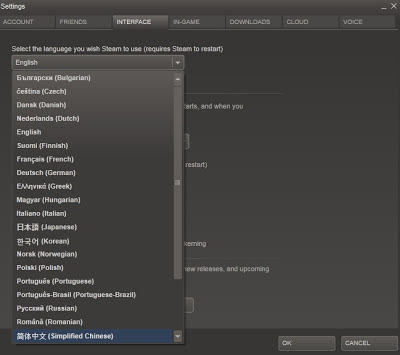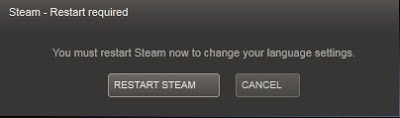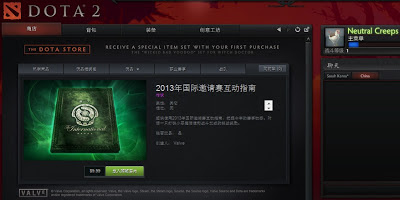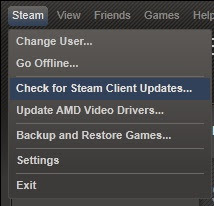The Rekindling Soul patch enabled couriers to morph to other couriers when delivering items.
For the supports who want to show their couriers, you can lock courier morph so that the courier will not change to another courier when they deliver their items.
To lock and unlock courier change in-game, just click on the padlock icon found below the courier icon.

The unlocked padlock icon means that Courier Morph is enabled.

The unlocked padlock icon means that Courier Morph is disabled.
Enjoy!
For questions, just post a comment below.
Join the Neutral Creeps:
Dota 2 Neutral Creeps on Facebook
Dota 2 Neutral Creeps on Twitter